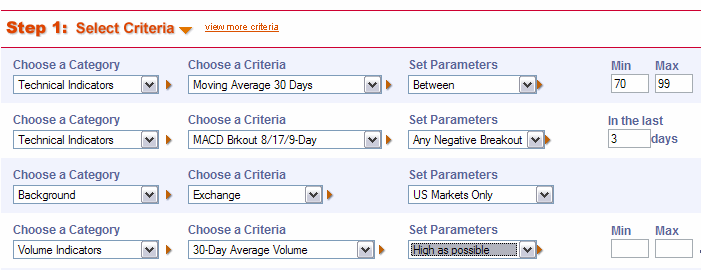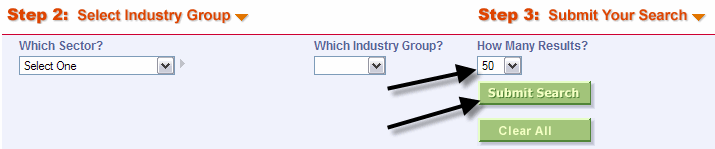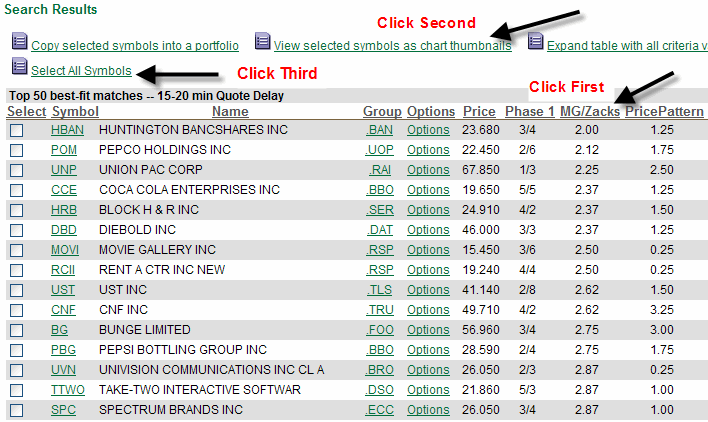|
|
|
Three Red
Arrows Search |
|
|
|
Lets carry on with another search and this time it will be a
3 red arrow search. These are best
used in down trending markets as it is not a good idea to fight any type of
uptrend. I will tell you ahead of time that the reason we have
never had this search was because we did not want our students looking to
invest in a bearish strategy just because a stock had 3 red arrows. A down trending stock with 3 red arrows also
needs to be in a down trending industry and carry a bad phase 2 score. Homework: Three red
arrow search 7) On the second row of indicators under "Choose a
Category" click on "Technical Indicators" You can set the parameters for the Stochastics
for the third red arrow, however I like to leave it
blank as shown below to catch the Phantom Red arrows. If however you want to add the parameters
then follow steps 11 through 14 below. 11) On the third row of indicators under "Choose a
Category" click on "Technical Indicators" We are going to add a few more items to the mix, stocks
on 15) On the fourth row of indicators under "Choose a
Category" click on "Background" 21) Scroll to the bottom of the page and under "Step
3" "How Many Results" click on "150" You have now just created your own 3 red arrow search. A fantastic search that should keep you
going with some excellent bearish stocks. Be sure to double check your results for a
poor phase 2 score and a downtrending industry.
From the Power ProSearch link
type in the following fields as shown above
|
* NapaINVESToolsMarketSamurai & INVESToolsUG is run for and by students of the INVESTools Method.
* We are neither stockbrokers nor investment advisers.
* Members may use web sites which belong to any of the INVESTools Brands: Business Week or Success Magazine.
* The information provided by members is obtained from various sources that have been deemed reliable, however, the information is not guaranteed to be accurate or complete.
* Members do not make recommendations on stocks or strategies.
* You are responsible for making your own decisions regarding any trade.
* Stocks or options may be discussed for educational purposes only.
* Members are expected to refrain from discussing products or software that conflict with or are in competition with the INVESTools Method.
* We expect that you will be honest in your education level. If we find out otherwise we reserve the right to remove you from the group.